a. Login and Registration
Teamwire offers three options to access your account.
- Register
Access via email confirmation and PIN by SMS
- Sign in
You will need your user ID (email) and a password
- Sign in via Registry / Config
Configuring a registry entry allows automated sign in to Teamwire
If you are not sure about the right approach to log in to Teamwire, please contact your administrator.
Please accept the terms of service and privacy policy, if you agree with them.
Register with email and SMS
After accepting the terms of service and privacy policy, this option is displayed by default. This is a common two-factor authentication; therefore, make sure you have access to your email account and to use a mobile number allowing you to receive the PIN by SMS. Your mobile number is not shown to other users.
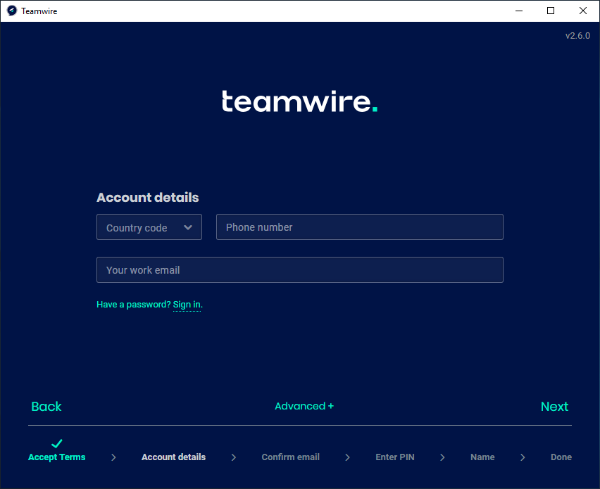
To register via email and SMS, please follow these steps.
- Select your country code and enter your mobile number (without country code), e.g. 07911123456 or 7911123456.
- Enter your business mail address
- Optional: Open the Advanced section for additional network configuration. If a backend hostname is required during the registration process, you can obtain this from your administrator. By default, leave this field empty. More information about the advanced configuration are available here.
- Open your mailbox. You will receive an email with a weblink to confirm your address. After doing so successfully, return to the Teamwire app and click Yes, I confirmed my email.
- You will receive an SMS with a 6-digit PIN. Enter the PIN into the app.
- Teamwire will automatically start synchronising your messages and contacts. Please do not close the app during this process.
As soon as you enter the message inbox, you are ready to use Teamwire.
In case you change your mind during the registration and want to log in with a password, go back and select the option Have a password? Sign in.
Sign in with user ID and password
For password login, please select the option Have a password? Sign in.
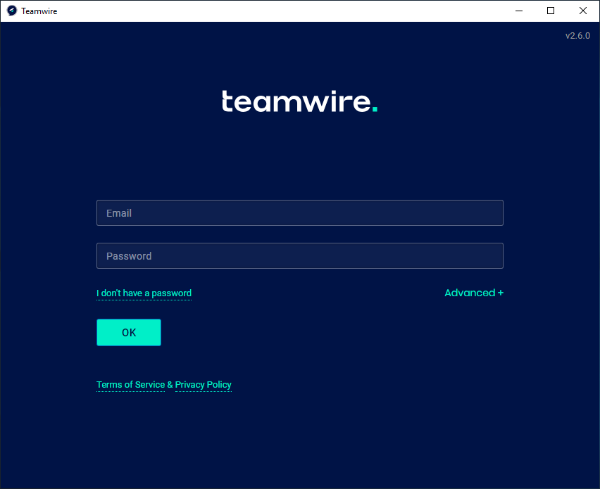
To register with user ID and password, follow these steps.
- Enter the user ID you received / your business mail address.
- Enter the password you received.
- Optional: Open the Advanced section for additional network configuration. If a backend hostname is required during the registration process, you can obtain this from your administrator. By default, leave this field empty. More information about the advanced configuration are available here.
- Teamwire will automatically start synchronising your messages and contacts. Please do not close the app during this process.
As soon as you enter the message inbox, you are ready to use Teamwire.
In case you change your mind during the sign in and want to register by email and SMS, select the option I don't have a password.
Sign in via Registry / Config
In case your Teamwire or IT system admin has configured an automated sign-in process for the Teamwire app, you won't have to enter your user data manually and the app will automatically start synchronising your messages and contacts. Please do not close the app during this process.
As soon as you enter the message inbox, you are ready to use Teamwire.

