6. Logfile
Of course we hope you will not run into any issues using Teamwire.
Still, if you have found a bug or have troubles using our product, we reckon on your feedback, so we can improve the software. To provide you with the best support we rely on the information you can give to us when reporting an error. Please send us a detailed description of your experience and a technical error report.
Teamwire Help Center
In case you experience some odd behaviour by Teamwire without getting an error message, you can visit the Help Center to obtain your logfiles.
Open the drop-down menu next to your name and select Help Center. You will find an option called Download the logfiles and send them to your administrator. Clicking this option will open your file explorer to export and save an archive file (.zip) with the required logs.
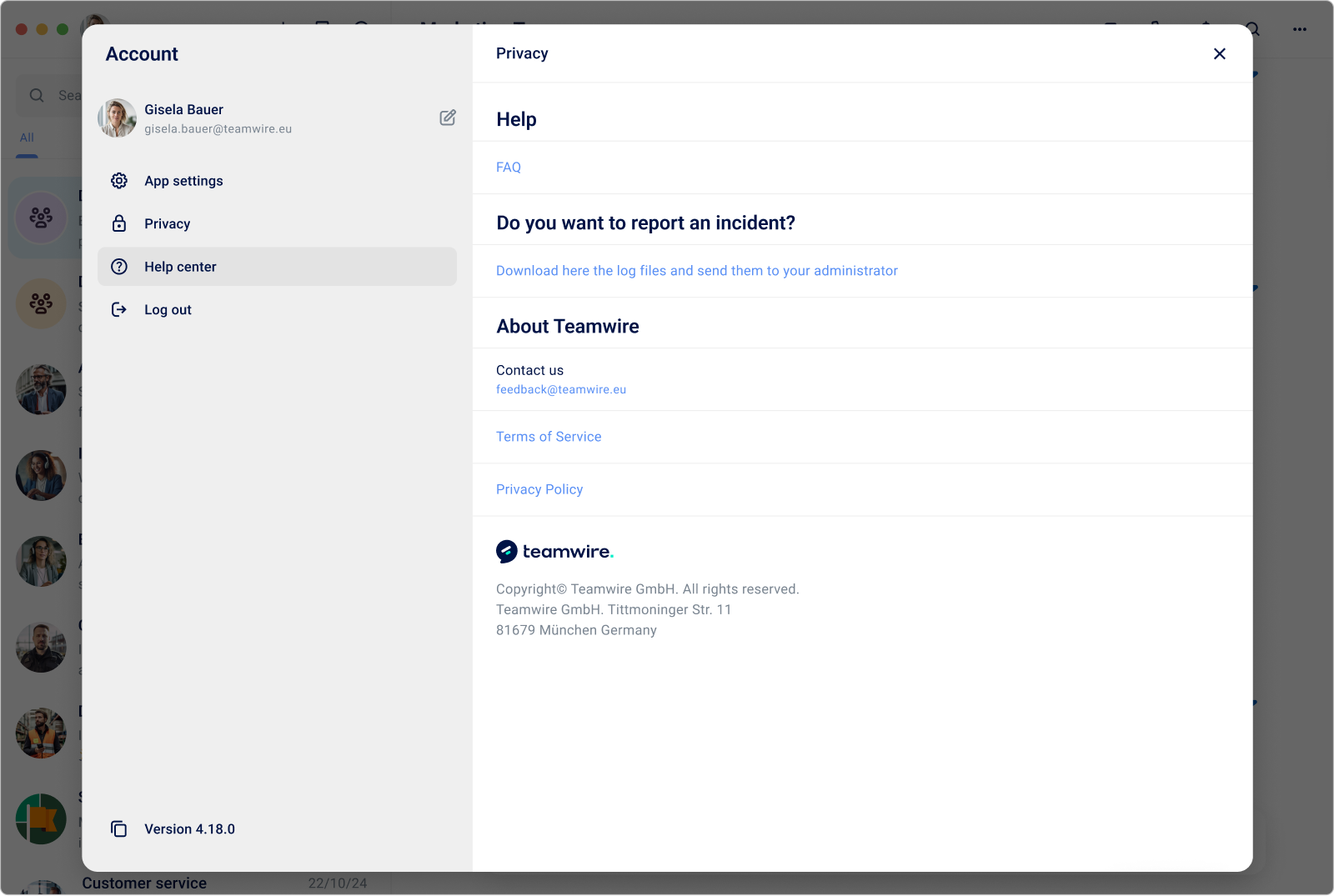
The Help Center is not included in the Desktop version 3.
File explorer
The logfile can also be obtained manually with your file explorer. Depending on your operating system, the file is stored in different directories as listed below.
Windows
On Windows the logfile is stored at %LOCALAPPDATA%\teamwire\logs\
resp. C:\Users\USERNAME\AppData\Local\teamwire\logs\
macOS
On macOS the logfile is stored at ~/Library/Application Support/teamwire/logs/
Linux
On Linux the logfile is stored at ~/.config/teamwire/logs/
Teamwire creates the following reports:
- registration_failure.txt
This file tracks incidents during the registration routine
- exceptions.log
This file tracks low level incidents not caused by the app's code, e.g. file or directory permissions
- log.txt
This file tracks all high-level incidents caused by the app itself
Depending on your operating system, the files are stored in different directories as listed below
Windows
| Local user directory (default) | %LOCALAPPDATA%\Teamwire\User Data\Default\Logs resp. C:\Users\USERNAME\AppData\Local\Teamwire\User Data\Default\Logs |
| Roaming user directory | %APPDATA%\Teamwire\User Data\Default\Logs resp. C:\Users\USERNAME\AppData\Roaming\Teamwire\User Data\Default\Logs |
| Custom user directory | <path>\Teamwire\User Data\Default\Logs e.g. H:\Installations\Teamwire\User Data\Default\Logs |
macOS
On macOS the logfiles are always stored to ~/Library/Application Support/Teamwire/Default/Logs
Linux
On Linux the logfiles are always stored to ~/.config/Teamwire/Default/Logs
In the error screen
When running into a problem, Teamwire will show an error message and block your app interface.
This screen provides an option to Download the logfiles and send them to your administrator.
Clicking this option will open your file explorer to save an archive file (.zip) with the required logs. The file tracks all
- incidents during the registration routine.
- high level incidents caused by the app itself.
- low level incidents not caused by the app's code, e.g. file or directory permissions.

The error message screen is not included in the Desktop version 3.

